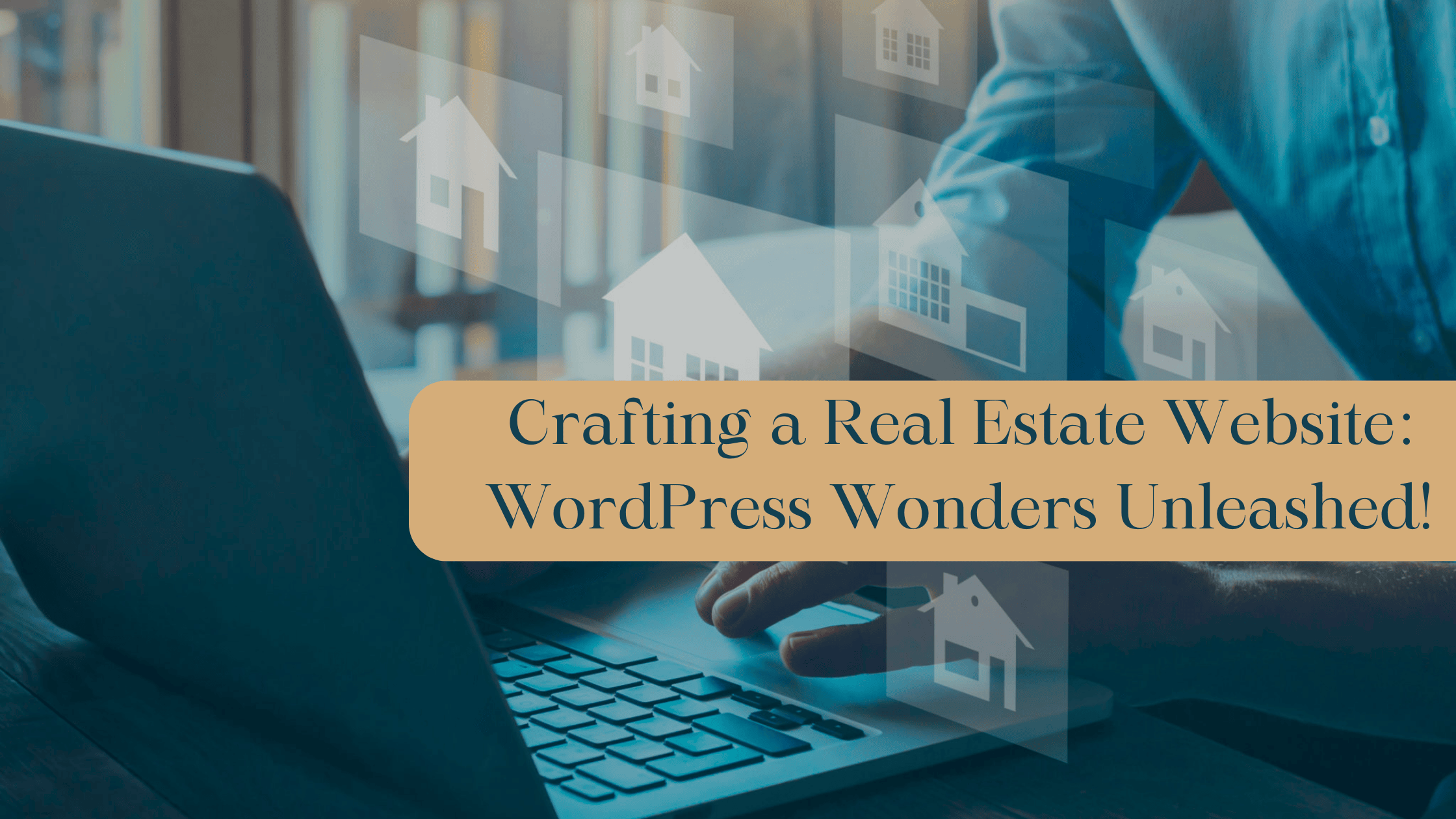No matter what industry you are in, if you are not having an online presence, you are missing out on a whole of opportunity. For real estate businesses, website is a means to build trust with customers, showcase properties, generate new leads and build a brand. In this article, we’ll walk you through the step-by-step process of building a professional and user-friendly real estate website using the popular WordPress platform. From choosing the right theme and plugins to optimizing your site for search engines, we’ve got you covered. By the end of this article, you’ll have all the tools and knowledge you need to create a stunning real estate website on WordPress that will attract potential buyers and sellers alike. Let’s get started!
Step-by-Step guide to building a Real Estate Website on WordPress
Step 1: Choosing a WordPress Hosting Provider
Factors to Consider When Choosing a Hosting Provider
When it comes to hosting your WordPress website, there are several factors you should consider. First and foremost, reliability is key. You want a hosting provider that has a solid track record of uptime and can ensure that your website is always accessible to visitors. Additionally, consider the provider’s customer support – are they available 24/7? Do they offer helpful and prompt assistance when you encounter technical issues? Another important factor is the hosting provider’s performance, as fast loading times can greatly impact user experience. Lastly, take into account the scalability options offered by the provider, as your real estate website may grow in the future.
Types of Hosting Providers
There are various types of hosting providers available, each with its own advantages and limitations. Shared hosting is the most affordable option, as you share server resources with other websites. However, it may result in slower loading times during high traffic periods. Virtual Private Servers (VPS) offer more control and resources, making them suitable for websites with heavier traffic. Dedicated servers provide the ultimate performance and security, as you have the entire server to yourself, but they can be more expensive. Managed WordPress hosting is another option, where the hosting provider takes care of all the technical aspects of your website. Consider your website’s needs and choose the hosting provider that best suits them.
Recommended WordPress Hosting Providers
Here are a few recommended WordPress hosting providers to consider:
- Bluehost: Bluehost is a popular hosting provider known for its reliable performance and excellent customer support. They offer affordable shared hosting plans specifically optimized for WordPress websites.
- SiteGround: SiteGround is another highly regarded hosting provider, particularly for its exceptional speed and security features. They offer various hosting plans, including shared, cloud, and dedicated hosting specifically tailored for WordPress.
- WP Engine: WP Engine specializes in managed WordPress hosting, providing a hassle-free experience for website owners. They offer robust security measures, automatic updates, and fast loading times.
- DreamHost: DreamHost offers a range of hosting options, including shared, VPS, and dedicated hosting. They have a strong focus on website security and provide excellent customer support.
Step 1: Installing WordPress
Downloading and Extracting WordPress Files
To start building your real estate website with WordPress, you’ll need to download and extract the WordPress files. Visit the official WordPress website and download the latest version of WordPress. Once downloaded, extract the files to a folder on your computer.
Creating a Database for WordPress
Before you can install WordPress, you’ll need to create a database to store your website’s data. Most hosting providers have a control panel (such as cPanel) that allows you to create databases easily. Access your hosting control panel and navigate to the database section. Create a new database and take note of the database name, username, and password.
Setting Up WordPress on Your Hosting Server
Now that you have the WordPress files and a database ready, it’s time to set up WordPress on your hosting server. Connect to your hosting server via FTP using an FTP client such as FileZilla. Upload the extracted WordPress files to the root directory of your website. Once the files are uploaded, navigate to your website’s URL and follow the on-screen instructions to complete the WordPress installation. Enter the database details you obtained earlier.
Accessing the WordPress Dashboard
After successfully installing WordPress, you can access your website’s admin area, known as the WordPress dashboard. To access the dashboard, navigate to your website’s URL followed by “/wp-admin”. Log in with the username and password you specified during the installation process. Once logged in, you’ll have access to the backend of your website, where you can customize and manage your real estate website.
Step 3: Selecting a Real Estate Theme
Researching and Choosing a Suitable Real Estate Theme
To create an aesthetically pleasing and functional real estate website, you’ll need to select a suitable real estate theme. Begin by researching different themes that are specifically designed for real estate websites. Look for themes that have the features you need, such as property listings, search functionality, and customizable design options. Consider the overall design and layout of the theme, as well as its responsiveness on mobile devices. Read reviews and check out the theme’s demo to get a better understanding of its capabilities.
Installing and Activating the Theme
Once you’ve chosen a real estate theme, it’s time to install and activate it on your WordPress website. To do this, navigate to the WordPress dashboard and go to “Appearance”> “Themes”. Click on the “Add New” button and upload the theme file you downloaded. After the theme is uploaded, click on the “Activate” button to make it the active theme for your website.
Customizing the Theme’s Settings
After activating the real estate theme, you can start customizing its settings to align with your branding and design preferences. Most real estate themes come with customization options that allow you to modify colors, fonts, layouts, and more. Explore the theme’s settings and make adjustments according to your preferences. You may also have options to add your logo and customize the header and footer. Take your time to ensure your real estate theme matches your desired vision for your website.
Step 4: Adding Real Estate Listings
Installing the Recommended Real Estate Listings Plugin
To showcase your properties effectively on your real estate website, installing a dedicated real estate listing plugin is highly recommended. These plugins offer features and functionality specifically designed for managing property listings. Look for a plugin that integrates well with your chosen real estate theme and provides the features you require, such as advanced search filters, property details, and image galleries.
Setting Up the Plugin and Configuring Options
Once you’ve installed the real estate listings plugin, you’ll need to set it up and configure its options. Each plugin may have a different setup process, so follow the documentation provided by the plugin developer. Typically, you’ll set up basic settings such as currency, measurement units, and property types. You may also have options to enable advanced search filters, map integrations, and property submission forms. Take the time to configure the plugin to align with your specific real estate website needs.
Creating and Managing Property Listings
Once the plugin is set up, you can start creating and managing property listings on your website. Depending on the plugin you’re using, you’ll typically have a dedicated section in the WordPress dashboard to add and manage listings. Create a new listing by entering the property’s details, such as price, location, description, and amenities. You may also have options to upload photos and videos, as well as categorize listings into different property types or locations. Utilize the plugin’s features to enhance the presentation and organization of your property listings.
Adding Property Details, Photos, and Descriptions
When creating property listings, it’s crucial to provide detailed information, high-quality photos, and captivating descriptions. Include all relevant details such as property size, number of rooms, amenities, and any unique selling points. Upload professional photos that showcase the property’s best features. Well-written descriptions can help potential buyers visualize themselves in the property and understand its value. Make sure to proofread and optimize your descriptions for search engine optimization (SEO) to attract organic traffic to your website.
Implementing Search and Filtering Functionality
To help users find their desired properties efficiently, it’s essential to implement effective search and filtering functionality on your real estate website. Utilize the features provided by your real estate listings plugin to enable advanced search options, such as price range, property type, location, and amenities. Ensure that the search functionality is user-friendly and that the search results provide accurate and relevant listings. A smooth and efficient search experience will greatly enhance user satisfaction and increase the chances of converting website visitors into potential buyers.
Step 5: Integrating MLS/IDX Data
Understanding MLS and IDX
MLS (Multiple Listing Service) and IDX (Internet Data Exchange) are systems used in the real estate industry to facilitate the sharing and display of property listing data among real estate professionals. MLS allows real estate agents and brokers to access a comprehensive database of property listings, while IDX makes it possible to display these listings on real estate websites, providing users with up-to-date and accurate information.
Choosing an MLS/IDX Plugin
To integrate MLS/IDX data into your WordPress real estate website, you’ll need to choose a suitable MLS/IDX plugin. Look for a plugin that is compatible with your MLS provider and offers seamless integration with your theme and existing real estate listings plugin. Consider the features provided by the plugin, such as automatic listing updates, custom fields, map integrations, and search functionality.
Configuring the Plugin with Your MLS Data
Once you’ve selected an MLS/IDX plugin, connect it to your MLS provider and configure it with your MLS data. This process may require cooperation with your MLS provider to obtain the necessary API keys or credentials. Follow the documentation provided by the plugin developer to set up the plugin properly. Configure the plugin’s settings to ensure that the MLS data is displayed correctly on your website, including details such as property information, photos, and search filters.
Displaying MLS/IDX Listings on Your Website
After configuring the MLS/IDX plugin, the MLS data should be seamlessly integrated into your real estate website. Visitors will be able to browse and search MLS listings alongside your other property listings. Make sure to design the display of MLS/IDX listings to match your overall website design and maintain a cohesive user experience. With MLS/IDX integration, your real estate website will provide comprehensive and up-to-date listing information, positioning you as a reliable source for potential buyers.
Step 6: Implementing Contact Forms and Lead Generation
Choosing a Contact Form Plugin
Contact forms are essential for real estate websites, allowing visitors to inquire about properties, schedule viewings, and request more information. Choose a contact form plugin that offers a user-friendly interface, customizable form fields, and convenient submission notifications. Look for plugins that include additional features like spam protection, file uploads, and integration with popular email marketing tools.
Creating and Styling Contact Forms
Once you’ve installed a contact form plugin, you can create and style contact forms to suit your website’s design and purpose. Most form plugins provide drag-and-drop form builders, allowing you to easily add and arrange form fields. Consider the information you want to collect from visitors and tailor your form fields accordingly. Customize the form’s appearance, including colors, fonts, and layout, to match your real estate website’s branding. Test the contact forms to ensure they function properly and that submissions are received and handled efficiently.
Integrating Lead Generation Tools
Lead generation is crucial for a successful real estate business. Integrate lead generation tools into your real estate website to capture valuable information from potential buyers and sellers. Consider implementing features such as pop-ups, exit intent forms, or lead magnets to entice visitors to share their contact details. Connect the lead generation tools with your email marketing software to automate lead nurturing and follow-up processes.
Managing and Tracking Leads
As your real estate website generates leads, it’s essential to have a system in place for managing and tracking them effectively. Use a customer relationship management (CRM) tool or a lead management plugin to organize and track leads throughout the sales process. Assign leads to appropriate team members, set reminders for follow-ups, and monitor lead engagement. Regularly review analytics and performance reports to identify areas for improvement and optimize your lead generation strategies.
Step 7: Enhancing User Experience with Maps and Location
Selecting a Maps Plugin
Maps are a valuable addition to real estate websites, as they provide visual context and help users understand property locations more easily. Choose a maps plugin that offers features such as interactive maps, markers, custom styling, and geolocation capabilities. Look for plugins that integrate smoothly with your real estate listings and provide extensive map customization options.
Adding and Customizing Maps on Your Website
Once you’ve selected a maps plugin, you can start adding and customizing maps on your real estate website. Create maps that highlight important locations, such as properties for sale, nearby amenities, schools, or transportation options. Use markers to point out specific properties or points of interest. Customize the map’s appearance to match your website’s design and branding. You may have options to customize map styles, colors, and zoom levels. Ensure that the maps are responsive and mobile-friendly for optimal user experience on all devices.
Geolocation and Location-based Features
Take advantage of geolocation and location-based features to enhance user experience on your real estate website. Incorporate features such as automatic detection of a visitor’s location, nearby property recommendations, or neighborhood information based on the user’s current location. Geolocation can provide personalized recommendations and improve the overall user experience, making your website more user-friendly and engaging.
Integrating Nearby Amenities and Points of Interest
To help potential buyers assess the desirability of a property’s location, include information about nearby amenities and points of interest. This may include schools, parks, shopping centers, restaurants, or public transportation. Use the maps plugin to display markers for these amenities, enabling visitors to see their proximity to listed properties. By highlighting the advantages of the surrounding area, you can make your listings more enticing and provide valuable information to potential buyers.
Step 8: Optimizing SEO for Real Estate Websites
Understanding SEO Basics
Search engine optimization (SEO) is crucial for increasing the visibility of your real estate website in search engine results and attracting organic traffic. Familiarize yourself with basic SEO principles such as keyword research, on-page optimization, and link building. Understand the importance of creating high-quality, informative content, and optimizing your website’s structure and meta tags.
Choosing and Installing an SEO Plugin
To simplify the process of optimizing your real estate website for SEO, choose and install an SEO plugin. Look for plugins that provide features such as on-page optimization guidance, XML sitemap generation, and SEO analysis. Popular SEO plugins like Yoast SEO and All in One SEO Pack offer user-friendly interfaces and comprehensive optimization tools tailored for WordPress websites.
Configuring SEO Settings for Real Estate
Once you’ve installed an SEO plugin, configure its settings to align with your real estate website’s goals. Set up title templates, meta descriptions, and keyword optimization guidelines. Pay specific attention to optimizing your property listings’ metadata, including title tags, descriptions, and image alt tags. Customize the SEO settings to ensure that search engines can index your website effectively and display relevant snippets in search results.
Creating SEO-friendly Property Listings
To attract organic traffic to your property listings, it’s essential to optimize them for search engines. Conduct keyword research to identify relevant keywords and phrases that potential buyers may use in their search queries. Incorporate these keywords naturally into your property titles, descriptions, and headings. Write high-quality, informative content that provides value to potential buyers. Optimize your images by adding descriptive alt tags and compressing them to improve page loading speed. Regularly update and refresh your content to ensure its relevancy and appeal to search engines.
Step 9: Implementing Social Media Integration
Adding Social Media Profiles
Integrating social media profiles into your real estate website can help you connect with potential buyers and showcase your brand’s personality. Include links to your social media profiles such as Facebook, Twitter, Instagram, and LinkedIn in a prominent location on your website. Use social media icons that are easily recognizable to visitors, encouraging them to click and engage with your social media content.
Integrating Social Sharing Buttons
Social sharing buttons allow visitors to easily share your property listings and blog posts on their own social media accounts. This increases the reach of your content and can attract new visitors to your website. Install a social sharing plugin that offers customizable buttons and sharing options for popular social media platforms. Place these buttons alongside your property listings, blog posts, and other relevant content.
Displaying Social Media Feeds
Displaying social media feeds on your real estate website can add dynamic and engaging content. Embed live feeds from your social media profiles, showcasing your latest posts, client testimonials, or behind-the-scenes glimpses of your operations. Depending on your chosen theme and plugins, you can place social media feeds in sidebars, footers, or dedicated sections on your website. Use the feeds to provide a more comprehensive view of your brand and foster trust with potential buyers.
Utilizing Social Media for Real Estate Promotions
Social media platforms offer powerful marketing opportunities for real estate professionals. Utilize social media to promote your property listings, upcoming open houses, community events, and other real estate-related content. Create engaging and shareable posts, images, and videos to showcase your properties and expertise. Run targeted advertising campaigns on social media platforms to reach a wider audience. Regularly monitor and engage with your social media audience, responding to comments and inquiries promptly.
Step 10: Ensuring Website Security
Choosing a Reliable Security Plugin
Website security is of utmost importance, especially when dealing with sensitive information and transactions. Choose a reliable security plugin that offers features such as malware scanning, firewall protection, and login security. Look for plugins that regularly update their security protocols to stay ahead of potential threats. Popular security plugins like Wordfence and Sucuri offer comprehensive security measures and excellent support.
Implementing SSL Certificate
Securing sensitive data on your website requires implementing an SSL (Secure Sockets Layer) certificate. An SSL certificate encrypts data transmission between your website and its visitors, ensuring that information such as personal details and payment information remains private and secure. Contact your hosting provider to acquire and install an SSL certificate for your real estate website. Once implemented, you’ll notice the use of “https://” instead of “http://” in your website’s URL, indicating a secure connection.
Managing User Roles and Access Permissions
Properly managing user roles and access permissions on your real estate website is crucial for maintaining security. Limit access to sensitive areas of your website, such as the WordPress dashboard, to authorized users only. Assign specific user roles to team members or employees, ensuring that each individual has appropriate permissions for their respective tasks. Audit user accounts regularly, removing any inactive or unnecessary accounts to minimize security vulnerabilities.
Regularly Updating WordPress and Plugins
Keeping your real estate website and its plugins up to date is essential for maintaining security. Regularly check for available updates for WordPress core and all installed plugins. Install updates promptly to take advantage of security patches, bug fixes, and new features. Set up automatic updates whenever possible, but ensure compatibility with your theme and plugins to avoid any unforeseen issues. Regular updates help fortify your website against potential security breaches.
Backing Up Your Real Estate Website
Despite taking proactive security measures, unforeseen events can still occur. It’s essential to regularly back up your real estate website to ensure that your data remains safe and can be restored in case of a security breach, hardware failure, or other incidents. Choose a reliable backup plugin that offers scheduled backups, secure storage options, and easy restoration processes. Verify that your backups are functioning correctly and maintain multiple copies in secure off-site locations for added peace of mind.
In conclusion, building a real estate website with WordPress involves careful consideration of various factors, from choosing a suitable hosting provider to implementing essential features and optimizing for search engines. By following the outlined steps and utilizing recommended plugins, you can create a visually appealing, user-friendly, and secure real estate website that effectively showcases your properties and engages potential buyers. Remember to regularly analyze and update your website to adapt to ever-evolving real estate market needs and technological advancements.