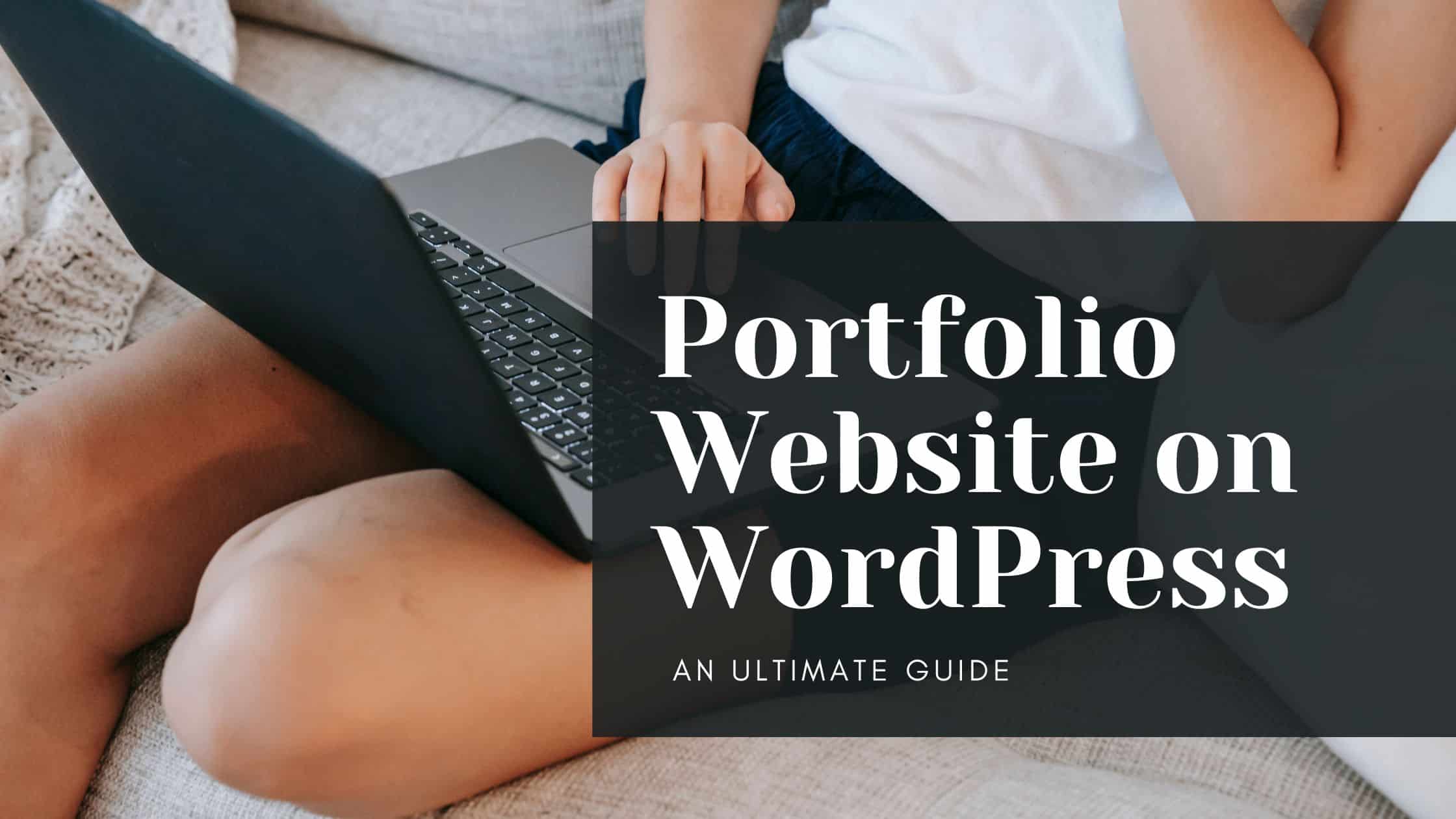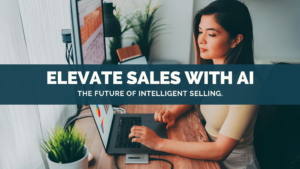Whether you’re a photographer, designer, or writer—having an impressive online portfolio is essential to showcase your work and attract potential clients or employers. Many would skip this step, thinking it is too expensive or complicated. Little did they know that with WordPress it’s only a piece of cake! WordPress gives you the flexibility and customization options to create a unique and visually appealing website that perfectly represents your talents and skills. Not sure where to start? Then you’ve come to the right place, as we have got the ultimate step-by-step guide on how to make a portfolio website on WordPress.
Step-by-Step Guide to Build a Portfolio Website on WordPress
Step 1: Purchasing Domain, Hosting and setting up Website
Selecting a Domain Name
When starting your journey to create a portfolio website on WordPress, one of the first steps is to choose a domain name. Your domain name is your website’s address, and it plays a crucial role in defining your online identity. When selecting a domain name, it’s best to choose something simple, memorable, and relevant to your portfolio. Consider using your name or a variation of it, as it will make it easier for people to find and remember your website.
Choosing a Hosting Provider
Now that you have your domain name, it’s time to choose a hosting provider. A hosting provider is a company that will store your website’s files and make them accessible to the public. When selecting a hosting provider, it’s important to consider factors such as reliability, security, customer support, and the package options offered. Look for a provider that offers good uptime guarantees, robust security features, and a responsive customer support team.
Configuring DNS Settings
After you’ve chosen your domain name and hosting provider, the next step is to configure the DNS settings. DNS stands for Domain Name System and is responsible for translating your domain name into an IP address that computers can understand. Your hosting provider will provide you with the necessary DNS settings, and you can usually configure them through your domain registrar’s website. It may take some time for the changes to propagate, so be patient.
Installing WordPress
With your domain name and hosting all setup, it’s time to install WordPress. WordPress is a powerful and user-friendly content management system that will serve as the backbone of your portfolio website. Most hosting providers offer a one-click WordPress installation option, making the process quick and straightforward. Follow the installation instructions provided by your hosting provider, and to have a fresh WordPress installation ready for customization.
Step 2: Setting up the Theme of your Website
Exploring Theme Options
Once your WordPress is up and running, it’s time to choose a theme for your portfolio website. WordPress themes determine the overall look and layout of your site, so it’s important to explore different options before settling on one. The WordPress Theme Directory is a great place to start, offering thousands of free themes to choose from. Consider the features, customization options, and overall design of each theme to find one that aligns with your vision for your portfolio. You can also explore third-party websites like Elegant Themes, ThemeForest and more, to go beyond the WordPress directory.
Evaluating Theme Design and Layout
When evaluating theme design and layout, think about the aesthetic that best represents your portfolio. Look for a theme with a clean and modern design that enhances your work rather than overpowering it. Consider the arrangement of elements, such as the placement of navigation menus, headers, and footers, and ensure they are intuitive and user-friendly. Pay attention to things like font choices, color schemes, and the overall visual hierarchy to create a visually appealing website.
Considering Mobile Responsiveness
In today’s mobile-dominated world, it’s crucial to ensure that your portfolio website is mobile-responsive. Mobile responsiveness means that your site will adapt and look great on various devices, from smartphones to tablets. When selecting a theme, make sure it explicitly mentions being responsive or mobile-friendly. You can also test out the theme on different devices using the developer’s demo or a responsive design testing tool. Prioritize themes that offer a seamless user experience across all devices.
Installing and Activating a Theme
Once you’ve chosen the perfect theme for your portfolio website, it’s time to install and activate it. In WordPress, you can easily install themes directly from the admin dashboard. Navigate to the “Appearance” tab and select “Themes.” From there, click on “Add New” and either search for the theme you want or upload the theme’s ZIP file if you downloaded it from a third-party source. Once the theme is installed, click on “Activate” to make it live on your website.
Step 3: Customizing the Design of your Portfolio Website on WordPress
Branding Your Website
Branding your website means aligning its visual elements with your personal or professional brand. This includes choosing a color scheme, selecting appropriate fonts, and incorporating your logo. Consistency is key when it comes to branding, so ensure that the colors and fonts you choose reflect your brand’s personality and values.
Setting Up a Logo
If you have a logo for your brand, it’s essential to set it up on your portfolio website. A logo adds a professional touch and helps with brand recognition. Most WordPress themes allow you to easily upload and position your logo through the theme customization options. If you don’t have a logo yet, consider creating one using online tools or hiring a professional graphic designer who specializes in logo design.
Choosing a Color Scheme
Selecting a harmonious color scheme for your portfolio website is crucial for creating a visually appealing experience. Colors evoke emotions and can convey messages about your brand. Research color psychology and choose colors that align with the emotions and values you want to convey. Many WordPress themes offer pre-defined color schemes, or you can use color palette generators to create your unique scheme.
Customizing Typography
Typography plays a significant role in the overall design of your portfolio website. Choose fonts that are not only visually pleasing but also easily readable. Consider using a combination of fonts to create contrast and hierarchy on your website. WordPress themes usually offer options to customize typography through the theme customization settings. Experiment with different font styles, sizes, and line spacing to find the perfect balance for your website.
Step 4: Creating Webpages and Navigation Menu
Creating Essential Pages
The pages of your portfolio website should provide visitors with all the necessary information about you and your work. Start by creating essential pages such as “About”, “Portfolio”, and “Contact” pages. The “About” page should introduce yourself and your background, while the “Portfolio” page should showcase your best work. The “Contact” page should include a contact form and any other relevant information for potential clients or employers to reach out to you.
Organizing Pages in a Hierarchy
Once you have created the essential pages, it’s important to organize them in a logical hierarchy. Use parent and child page relationships to structure your pages effectively. For example, you may want to create a parent page called “Portfolio” and have different portfolio categories as child pages. This will help visitors navigate through your website easily and find the content they are looking for.
Designing a Navigation Menu
A well-designed navigation menu is crucial for guiding visitors through your portfolio website. Use clear and descriptive labels for each menu item to ensure visitors understand what to expect when they click on them. Most WordPress themes allow you to customize the navigation menu through the theme customization options. Experiment with different menu styles and placements to find the one that works best for your website.
Adding Drop-down Menus
If you have multiple pages or categories within your portfolio website, it’s a good idea to use drop-down menus to further organize your navigation. Drop-down menus allow visitors to access specific pages or categories directly from the main navigation menu. To add drop-down menus, create child pages under parent pages and configure the WordPress navigation menu settings accordingly. This will help streamline the navigation experience for your visitors.
Step 5: Uploading Portfolio Content
Creating Portfolio Items
The heart of your portfolio website lies in your work, so it’s crucial to create engaging and visually appealing portfolio items. Each portfolio item should showcase a specific project or piece of work along with relevant details and images or videos. Use descriptive titles and compelling descriptions to captivate visitors and highlight your skills and achievements.
Uploading Images and Videos
To truly showcase your work, you’ll need to upload high-quality images and videos to your portfolio items. Use professional photographs or screenshots that accurately depict your projects. Optimize the file sizes to ensure fast loading times without compromising on quality. You can upload media files directly through the WordPress admin dashboard and attach them to each portfolio item.
Writing Descriptive Content
Accompanying each portfolio item with descriptive content is crucial for providing context and showcasing your expertise. Write engaging and concise descriptions that highlight the key aspects of your project. Include information such as the project’s objectives, your role challenges you faced, and the results achieved. Use a writing style that is both informative and appealing to your target audience.
Organizing Portfolio Categories
If you have a diverse range of projects, organizing them into categories can help visitors navigate your portfolio more effectively. For example, you may have categories such as “Web Design,” “Graphic Design,” “Photography,” etc. Create portfolio categories that reflect your areas of expertise and assign each portfolio item to the relevant category. This will provide a clear structure for visitors to explore your work.
Adding Tags to Portfolio Items
In addition to categorizing your portfolio items, using tags can further enhance the discoverability of your work. Tags are essentially keywords or phrases that describe the specific attributes or elements of your projects. For example, if you have a web design portfolio item, you could use tags such as “responsive design,” “UX/UI,” or “WordPress development.” Tags allow visitors to filter and search for specific types of projects, making it easier for them to find what they’re looking for.
Step 6: Enhancing Portfolio Functionality
Implementing a Filterable Portfolio
To enhance the functionality of your portfolio website on WordPress, consider implementing a filterable portfolio. A filterable portfolio allows visitors to sort or filter your portfolio items based on specific criteria, such as categories or tags. This feature makes it easier for visitors to find content that is relevant to their interests or needs. There are various WordPress plugins available that can help you easily add this functionality to your portfolio.
Enabling Lightbox for Image/Video Display
A lightbox is a popular feature for displaying images and videos in a visually appealing and user-friendly manner. It allows visitors to view media files in a pop-up window without navigating away from the page. By enabling a lightbox for your portfolio images and videos, you can provide a seamless viewing experience and keep visitors engaged with your content. Look for WordPress plugins that offer lightbox functionality and integrate them into your website.
Integrating Social Sharing Buttons
Social sharing buttons are a great way to encourage visitors to share your portfolio items on their social media platforms. These buttons allow users to easily share your work with their friends, colleagues, or followers, expanding your reach and potentially attracting new opportunities. Numerous WordPress plugins are available that allow you to add customizable social sharing buttons to your portfolio website.
Adding Related Portfolio Items
To keep visitors engaged and encourage further exploration of your portfolio, consider adding related portfolio items to each project page. Related portfolio items are similar projects or pieces of work that visitors may find interesting based on their current selection. This feature helps showcase your versatility and expertise by highlighting various projects that are related or connected in some way.
Step 7: Optimizing Page Loading Speed
Choosing a Reliable Hosting Service
Page loading speed is a critical factor in user experience and search engine rankings. When it comes to optimizing page loading speed, choosing a reliable hosting service is crucial. Look for a hosting provider that offers fast server response times, advanced caching options, and optimized server configurations. Investing in a reputable hosting service will ensure that your portfolio website loads quickly for all visitors.
Optimizing Images
Images are often the largest contributors to slow page loading times. To optimize your images, ensure they are in the appropriate file format (JPEG for photographs, PNG for graphics), and compress them to reduce file size while maintaining image quality. WordPress plugins such as Smush or Imagify can automatically optimize your images upon upload, making the process seamless and efficient.
Enabling Caching
Enabling caching on your portfolio website can significantly improve page loading speed. Caching involves storing static versions of your website’s pages, allowing them to be served more quickly to visitors. WordPress caching plugins, such as W3 Total Cache or WP Super Cache, can handle caching configurations for you, making it easy to implement this performance optimization technique.
Minimizing CSS and JavaScript Files
The number and size of CSS and JavaScript files used on your portfolio website can impact loading speed. Minimizing these files involves removing unnecessary code, combining multiple files into one, and compressing them to reduce file size. WordPress plugins like Autoptimize or WP Rocket can help you automatically minimize CSS and JavaScript files, streamlining your website’s code and improving loading times.
Step 8: Implementing a Contact Form and Call-to-Action
Setting Up a Contact Form Plugin
To enable visitors to get in touch with you, it’s essential to set up a contact form on your portfolio website. WordPress offers various contact form plugins, such as Contact Form 7 or WPForms, that allow you to create and customize forms easily. Install the contact form plugin of your choice and follow the provided instructions to create a contact form specifically tailored to your needs.
Customizing Contact Form Fields
Customizing the fields of your contact form is important to gather the specific information you need from potential clients or employers. Include fields such as name, email, subject, and message, and consider adding additional fields that are relevant to your line of work. Most contact form plugins offer options to customize and rearrange form fields through an intuitive interface.
Adding Form Submission Notifications
To stay on top of inquiries received through your contact form, it’s crucial to set up form submission notifications. Configure your contact form plugin to send email notifications to the appropriate email address whenever a form is submitted. This will ensure that you promptly receive and respond to inquiries, helping you provide excellent customer service.
Designing Effective Call-to-Action Buttons
A call-to-action (CTA) button is a powerful tool for guiding visitors towards a particular action, such as contacting you or viewing more of your work. Design visually appealing and attention-grabbing CTA buttons that stand out on your portfolio website. Use strong and action-oriented language that communicates the benefits visitors will receive from taking the desired action, whether it’s filling out a contact form or exploring your portfolio further.
Step 9: Ensuring Mobile Responsiveness
Testing the Website on Different Devices
To ensure that your portfolio website is truly mobile-responsive, it’s essential to test it on various devices. Use smartphones, tablets, and different web browsers to access your website and navigate through its pages. Pay attention to any layout or functionality issues that may arise and make necessary adjustments or fixes to ensure a seamless experience across all platforms.
Ensuring Responsive Design
Responsive design is the foundation of a mobile-responsive website. It involves optimizing the layout, images, and content to adapt and provide an optimal viewing experience on different screen sizes. Ensure that your WordPress theme is designed to be fully responsive and that all elements of your website adjust appropriately when viewed on different devices.
Optimizing Images for Mobile View
Optimizing images for mobile view is crucial for improving loading times and providing a smooth browsing experience on mobile devices. Ensure that your images are appropriately sized, and consider using responsive images that adapt to different screen sizes. WordPress plugins such as WP Retina 2x or Jetpack have built-in features to optimize and serve appropriately sized images based on device type.
Implementing Mobile-friendly Menus
On a mobile device, navigation menus can take up valuable screen real estate, and a poorly designed menu can make it challenging for visitors to navigate your website. Implement a mobile-friendly menu that is easy to access and use on smaller screens. This can include options such as a collapsible hamburger menu or a sticky/fixed menu that remains visible as visitors scroll.
Step 10: Search Engine Optimization (SEO)
Installing an SEO Plugin
To enhance the visibility of your portfolio website in search engine results, it’s recommended to install an SEO plugin. WordPress offers several SEO plugins, such as Yoast SEO or All in One SEO Pack, that can help you optimize your website for search engines. These plugins provide tools and guidance for optimizing page titles, meta descriptions, and other elements that influence search engine rankings.
Optimizing Page Titles and Meta Descriptions
Page titles and meta descriptions are snippets of text that appear in search engine results. Optimizing them with relevant keywords and compelling information helps improve your website’s visibility and click-through rates. Use your SEO plugin to craft unique and descriptive page titles and meta descriptions for each page of your portfolio website, incorporating relevant keywords naturally.
Adding Alt Text to Images
Adding alt text to images is not only beneficial for accessibility but also for SEO. The alt text describes the content of an image and is displayed when the image cannot be loaded or read by screen readers. Include descriptive alt text that accurately represents the image and incorporates relevant keywords wherever applicable. WordPress allows you to easily add alt text when inserting or editing images.
Generating XML Sitemap
XML sitemaps are files that list all the pages of your website and provide valuable information to search engines about its structure. Generating an XML sitemap makes it easier for search engines to crawl and index your portfolio website, ultimately improving its visibility in search results. Many SEO plugins, such as Yoast SEO, offer options to automatically generate and update XML sitemaps for your WordPress website.
Submitting Website to Search Engines
To ensure that search engines are aware of your portfolio website’s existence, it’s important to submit it to search engines directly. Google Search Console and Bing Webmaster Tools are two popular platforms where you can submit your website’s URL for indexing. Submitting your website will prompt search engines to crawl and index your pages, allowing them to appear in search results when relevant queries are made.
By following these comprehensive steps, you can confidently create a stunning and functional portfolio website on WordPress. Remember to continuously update and improve your website as your portfolio grows and your skills evolve. Your portfolio website is a reflection of your work and should always showcase your talent, creativity, and professionalism. Good luck on your journey to an outstanding online portfolio.